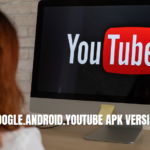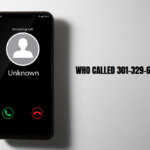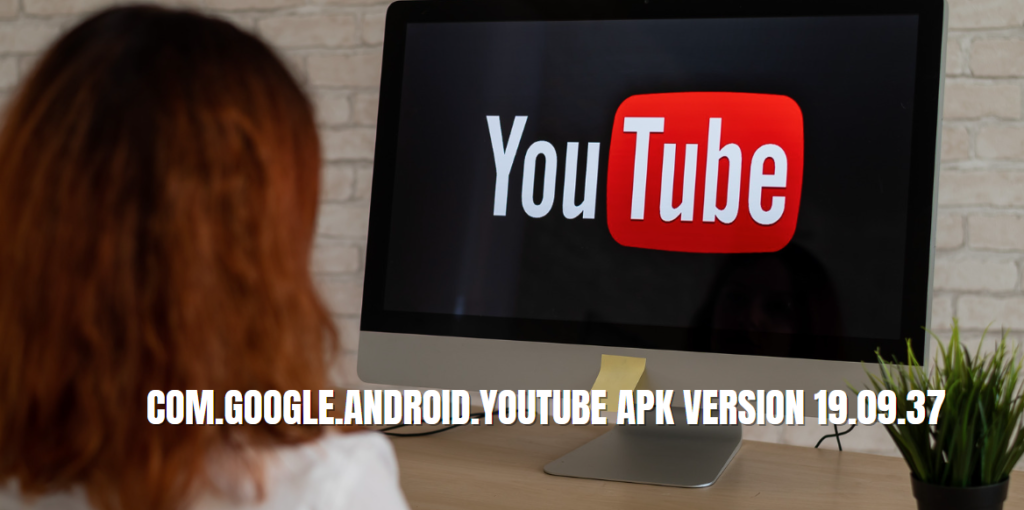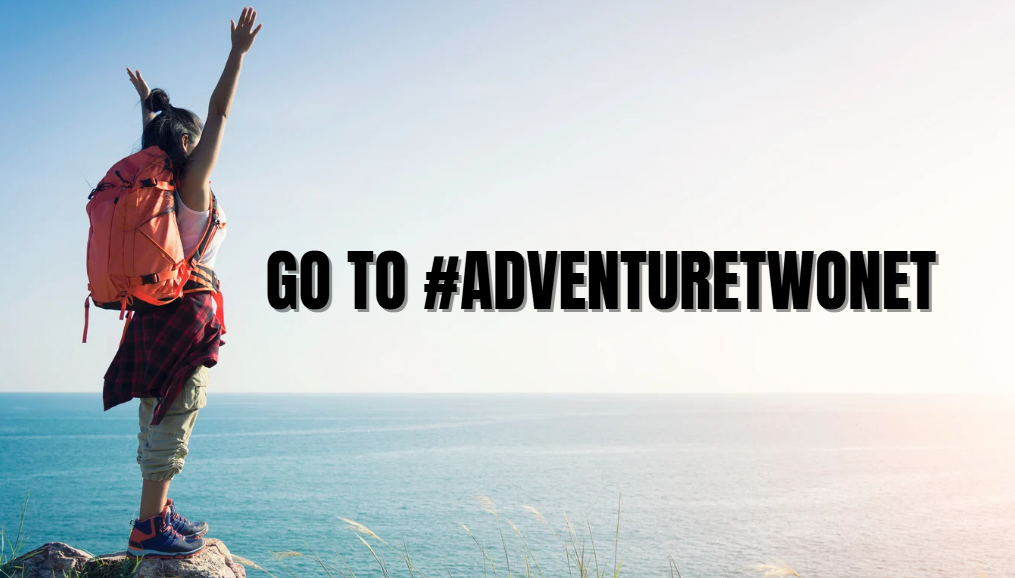In today’s rapidly evolving digital landscape, integrating emergency alert systems (EAS) with your online radio platform is crucial for ensuring timely and effective communication during emergencies. For broadcasters using Zeno Radio, understanding how to utilize EAS effectively can enhance the safety and reliability of your broadcasts.
This comprehensive guide provides an in-depth look at how to use EAS with Zeno Radio, covering all the essential steps from setup to testing. Whether you’re a new user or looking to optimize your existing setup, this article will help you navigate the process with ease.
Introduction to EAS and Zeno Radio
What is EAS?
The Emergency Alert System (EAS) is a national public warning system that requires broadcasters, satellite digital audio service and direct broadcast satellite providers, cable television systems, and wireless cable systems to provide the President with a communications capability to address the American people within 10 minutes during a national emergency. EAS also broadcasts local emergency alerts, including severe weather, local incidents, and AMBER alerts.
What is Zeno Radio?
Zeno Radio is a powerful online radio platform that allows broadcasters to stream live and on-demand audio content globally. It offers a range of features including station management tools, analytics, and monetization options, making it a popular choice for radio broadcasters looking to reach audiences across various platforms.
The Importance of EAS Integration
Integrating EAS with Zeno Radio ensures that your broadcast can deliver critical information to listeners in real time during emergencies. This integration is essential for compliance with regulations and for maintaining the safety and trust of your audience.
Benefits of Integrating EAS with Zeno Radio
- Enhanced Safety: Provides timely emergency alerts to your listeners, ensuring they are informed about critical situations.
- Regulatory Compliance: Helps meet legal requirements for emergency broadcasting and alerts.
- Increased Credibility: Demonstrates your commitment to community safety and responsible broadcasting.
- Real-Time Updates: Ensures that your audience receives the latest information during emergencies.
Step-by-Step Guide: How to Use EAS with Zeno Radio
Step 1: Log into Your Zeno.FM Account
To get started, you need to log into your Zeno.FM account. Follow these steps:
- Visit the Zeno.FM Website: Open your web browser and go to the Zeno.FM login page.
- Enter Your Credentials: Input your username and password. If you’ve forgotten your login details, use the “Forgot Password” option to reset them.
- Access Your Dashboard: Once logged in, you’ll be directed to your account dashboard where you can manage all aspects of your radio station.
Step 2: Navigate to the EAS Settings
With your dashboard open, follow these steps to locate and access the EAS settings:
- Go to the Settings Menu: Look for the “Settings” option in the main navigation menu.
- Select EAS Configuration: Within the settings menu, find and select “EAS Configuration” or “Emergency Alerts” to access the EAS settings.
- Review Existing Settings: Before making changes, review any existing EAS settings to understand your current configuration.
Step 3: Configure Your Alerts
Configuring EAS alerts involves setting up how and when your station will broadcast emergency information. Here’s how to do it:
- Set Up Alert Categories: Choose the types of alerts you want to receive and broadcast. These might include weather warnings, AMBER alerts, and other emergency notifications.
- Input Alert Parameters: Enter the parameters for each alert category. This may include specific criteria for triggering alerts, such as weather conditions or emergency codes.
- Customize Alert Messages: Tailor the messages that will be broadcasted to your audience. Ensure that the content is clear, concise, and informative.
Step 4: Test Your Setup
Testing your EAS setup is crucial to ensure that alerts are functioning correctly. Follow these steps:
- Run a Test Alert: Use the testing feature in your EAS settings to send a test alert. This helps verify that the system is working as expected.
- Monitor the Broadcast: Observe the test alert broadcast to ensure it appears correctly on your Zeno Radio stream.
- Verify Functionality: Check that the alert reaches your listeners and is displayed as intended.
Best Practices for EAS Integration
- Regularly Update EAS Settings: Periodically review and update your EAS settings to reflect any changes in alert categories or regulations.
- Ensure Proper Training: Train your staff on how to use the EAS system effectively and respond to alerts.
- Maintain Backup Systems: Have backup systems in place to ensure that alerts are broadcasted even if your primary system fails.
- Stay Informed: Keep up-to-date with changes in EAS regulations and technologies to ensure continued compliance and effectiveness.
Troubleshooting Common Issues
Issue 1: EAS Alerts Not Broadcasting
Solution: Check your EAS settings to ensure they are correctly configured. Verify that all necessary parameters are set and that your broadcast equipment is functioning properly.
Issue 2: Test Alerts Not Displaying Correctly
Solution: Review the test alert configuration and ensure that it is set up correctly. Check for any issues with your broadcast software or hardware.
Issue 3: Inconsistent Alert Delivery
Solution: Confirm that your EAS system is properly integrated with Zeno Radio and that there are no connectivity issues. Ensure that all alert parameters are correctly set and that your system is regularly maintained.
Future Trends in EAS and Online Radio
Advancements in EAS Technology
The future of EAS technology will likely involve greater integration with digital platforms, enhanced automation, and improved real-time capabilities. Innovations in AI and machine learning may also play a role in refining alert systems and improving their accuracy and responsiveness.
Expanding Online Radio Capabilities
Online radio platforms like Zeno Radio will continue to evolve, offering new features and integrations that enhance user experience and broadcasting capabilities. Enhanced analytics, improved streaming quality, and more robust interactive features are expected to shape the future of online radio.
Regulatory Changes and Adaptations
As regulations surrounding emergency broadcasting evolve, online radio broadcasters will need to stay informed and adapt their systems to comply with new requirements. This may involve updates to EAS integration and additional features to meet regulatory standards.
FAQs
Q1: What is the Emergency Alert System (EAS)?
A1: The EAS is a national public warning system that allows broadcasters and other communication providers to deliver emergency information to the public quickly and effectively.
Q2: How do I access EAS settings on Zeno Radio?
A2: Log into your Zeno.FM account, navigate to the “Settings” menu, and select “EAS Configuration” or “Emergency Alerts” to access and configure your EAS settings.
Q3: What should I include in my EAS alerts?
A3: Your EAS alerts should include clear, concise, and actionable information relevant to the emergency. Tailor your messages to ensure they provide useful and timely guidance to your audience.
Q4: How can I test my EAS setup?
A4: Use the test alert feature in your EAS settings to send a test alert. Monitor the broadcast and verify that the alert appears correctly and reaches your listeners.
Q5: What are some common issues with EAS integration, and how can I resolve them?
A5: Common issues include alerts not broadcasting, test alerts not displaying correctly, and inconsistent alert delivery. To resolve these issues, check your EAS settings, verify system functionality, and ensure proper configuration.
Conclusion
Integrating EAS with Zeno Radio is essential for providing timely and effective emergency alerts to your listeners. By following this comprehensive guide, you can set up and optimize your EAS integration to enhance the safety and reliability of your broadcasts.
With proper configuration, testing, and adherence to best practices, you can ensure that your audience remains informed and safe during emergencies. Stay updated with advancements in technology and regulatory changes to maintain an effective and compliant EAS system.
For broadcasters in the USA and beyond, mastering how to use EAS with Zeno Radio will not only enhance your operational capabilities but also reinforce your commitment to community safety and responsible broadcasting.