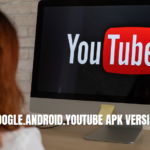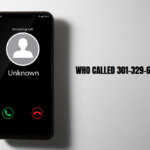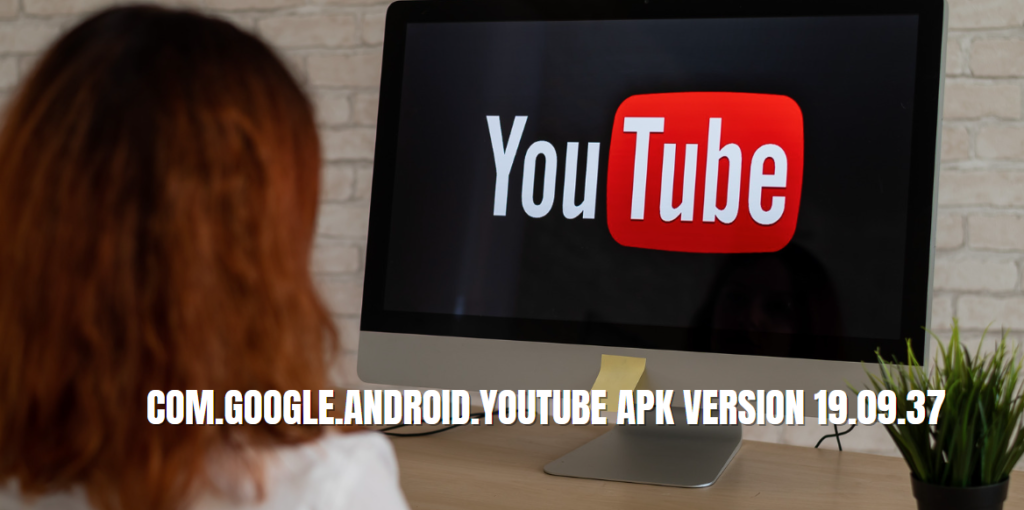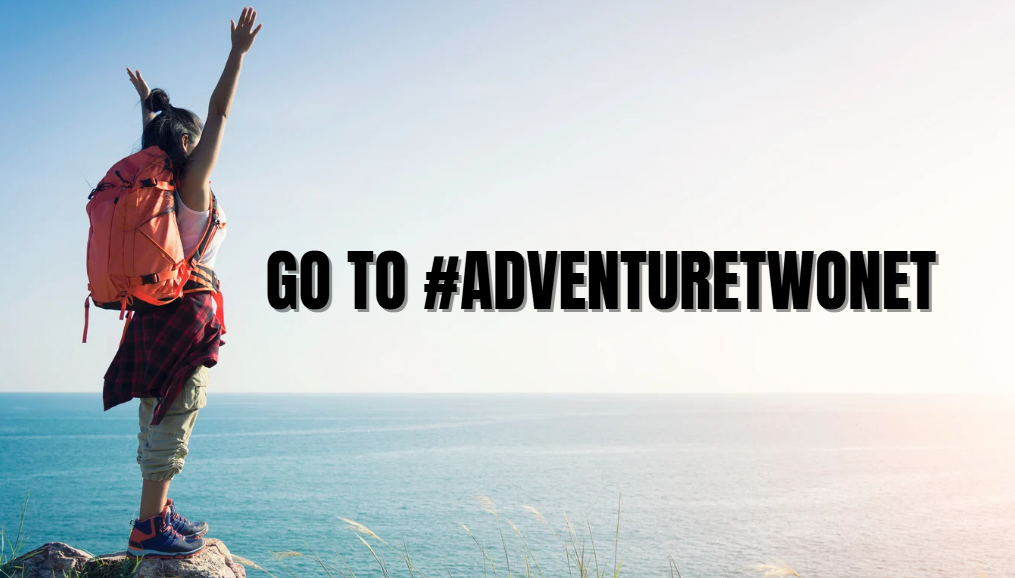The Poco X6 Pro has gained popularity for its impressive specifications and features, making it a favored choice among smartphone users. However, one recurring issue that some users encounter is the inability to enable file encryption.
In this article, we will delve into the problem of “could not enable file encryption in Poco X6 Pro,” explore its causes, and provide comprehensive solutions to help you effectively resolve this issue. By the end, you’ll have a better understanding of how to enable file encryption on your device and the importance of protecting your data.
1. Understanding File Encryption
File encryption is a process that transforms data into a secure format that cannot be easily accessed or understood by unauthorized users. It involves converting readable information into coded data, ensuring that only individuals with the correct decryption key can access the original content.
Types of File Encryption
- Symmetric Encryption: This method uses the same key for both encryption and decryption. It is fast and efficient for encrypting large amounts of data but requires secure key management.
- Asymmetric Encryption: Involves two keys—one public and one private. While it is more secure, it tends to be slower and is often used for securing communications rather than for encrypting files directly.
2. Importance of File Encryption on Mobile Devices
In today’s digital age, the importance of file encryption cannot be overstated. Mobile devices store a vast amount of personal and sensitive information, including financial data, passwords, and private communications. By enabling file encryption, users can ensure that their data remains secure even if their device is lost or stolen.
Benefits of File Encryption
- Data Protection: Encrypting files protects them from unauthorized access, ensuring that sensitive information remains confidential.
- Regulatory Compliance: Many industries are subject to regulations that require data protection measures, including encryption.
- Peace of Mind: Knowing that your data is secure provides peace of mind, especially for individuals who handle sensitive information.
3. Common Causes of File Encryption Issues in Poco X6 Pro
Despite the benefits of file encryption, users of the Poco X6 Pro may face issues when trying to enable this feature. Understanding the common causes can help in troubleshooting effectively.
3.1 Software Bugs
Software bugs can arise from various sources, including system updates or conflicts between applications. If the operating system has bugs, it may prevent users from enabling file encryption successfully.
3.2 Insufficient Storage Space
File encryption requires a certain amount of storage space to function correctly. If the device’s storage is nearly full, the encryption process may fail. Users need to ensure they have enough free space to accommodate the encrypted files.
3.3 Interference from Other Applications
Certain applications may interfere with the encryption process, especially those that manage files or perform similar functions. Identifying and disabling these applications can resolve the issue.
3.4 Device Settings Misconfiguration
Incorrect settings can prevent file encryption from being enabled. Users may need to check various settings within the device to ensure everything is configured correctly.
4. How to Enable File Encryption on Poco X6 Pro
If you encounter the error “could not enable file encryption in Poco X6 Pro,” several steps can be taken to troubleshoot and resolve the issue. Below are detailed solutions that can help you enable file encryption successfully.
4.1 Restart the Device
A simple restart can often resolve minor software glitches that may be preventing file encryption. Follow these steps:
- Press and hold the power button.
- Select “Restart” from the menu.
- Once the device reboots, attempt to enable file encryption again.
4.2 Update Device Software
Keeping your device software up to date is crucial for optimal performance and security. Follow these steps to check for updates:
- Go to Settings.
- Scroll down and select About Phone.
- Tap on Software Update.
- If an update is available, follow the prompts to download and install it.
- After the update, try enabling file encryption again.
4.3 Check Encryption Settings
Ensuring that the encryption settings are correctly configured is essential. Here’s how to check:
- Open Settings on your Poco X6 Pro.
- Navigate to Security.
- Look for Encrypt Phone or Encryption options.
- Make sure that the encryption feature is turned on.
4.4 Clear Storage Space
If your device is low on storage space, freeing up some space can help:
- Open Settings.
- Navigate to Storage.
- Review the used space and delete unnecessary files or apps.
- Aim for at least 1-2 GB of free space before attempting to enable file encryption again.
4.5 Disable or Uninstall Interfering Apps
Identifying apps that may interfere with the encryption process can help resolve the issue. Follow these steps:
- Open Settings.
- Go to Apps or App Management.
- Review the list of installed applications.
- Disable or uninstall any app that you suspect might be causing the issue, especially file managers or security apps.
5. Advanced Troubleshooting Steps
If the previous steps do not resolve the issue, consider these advanced troubleshooting methods.
5.1 Factory Reset as a Last Resort
If all else fails, performing a factory reset can help eliminate software-related problems. Note that this will erase all data on the device, so ensure you back up important files before proceeding.
- Go to Settings.
- Scroll down to Additional Settings.
- Select Backup & Reset.
- Tap on Factory Data Reset and follow the prompts to complete the process.
- After the reset, set up your device and attempt to enable file encryption.
5.2 Contacting Customer Support
If you still cannot enable file encryption after trying all these steps, it may be time to reach out to customer support. Poco’s customer service can provide specialized assistance and help identify any hardware-related issues that might be at play.
6. FAQs
Q1: What should I do if I see the error “could not enable file encryption in Poco X6 Pro”?
If you encounter this error, try restarting your device, updating the software, checking encryption settings, clearing storage space, and disabling or uninstalling interfering apps.
Q2: Is file encryption necessary for my Poco X6 Pro?
File encryption is highly recommended to protect sensitive data on your device, especially if you handle personal or financial information.
Q3: Can I encrypt my SD card on the Poco X6 Pro?
Yes, you can encrypt your SD card. Go to Settings, select Security, and look for the option to encrypt your SD card.
Q4: Will a factory reset erase my files?
Yes, a factory reset will erase all data on your device. Make sure to back up important files before proceeding.
Q5: How can I contact Poco customer support?
You can contact Poco customer support through their official website or customer service hotline. They can provide assistance and troubleshooting steps for your device.
Conclusion
The issue of “could not enable file encryption in Poco X6 Pro” can be frustrating for users concerned about data security. However, by understanding the causes and following the troubleshooting steps outlined in this guide, you can effectively resolve the issue and enable file encryption on your device.
File encryption is an essential feature that enhances the security of your personal data, and ensuring it is enabled can provide peace of mind in an increasingly digital world.
If you continue to face challenges, don’t hesitate to reach out to customer support for further assistance. By taking proactive measures to protect your data, you can enjoy the full benefits of your Poco X6 Pro while keeping your information secure.