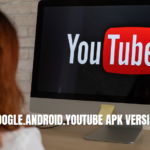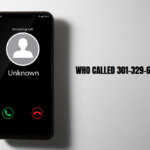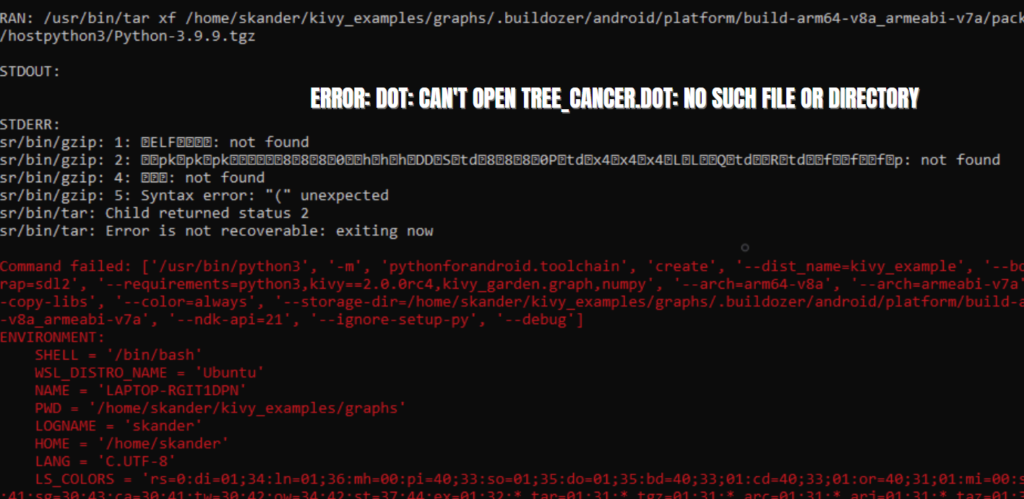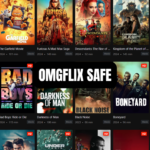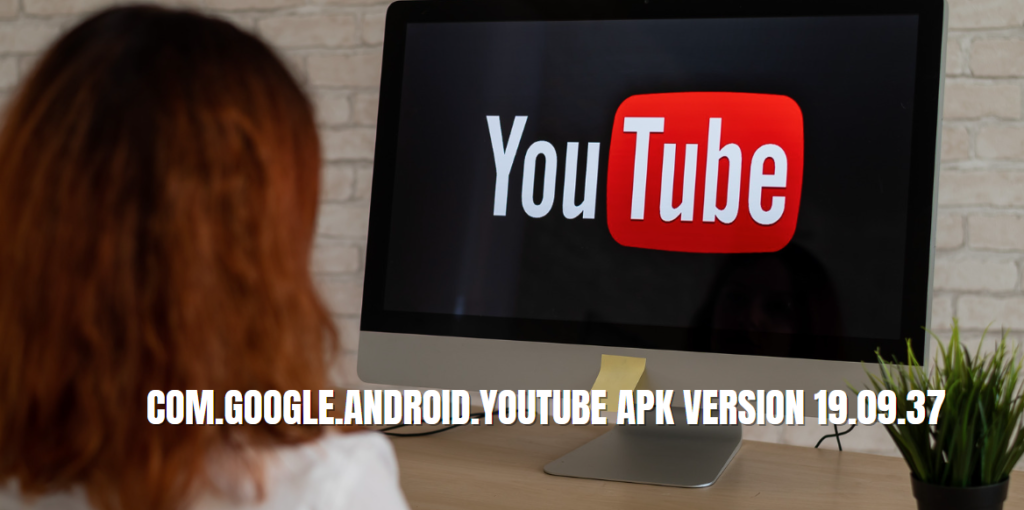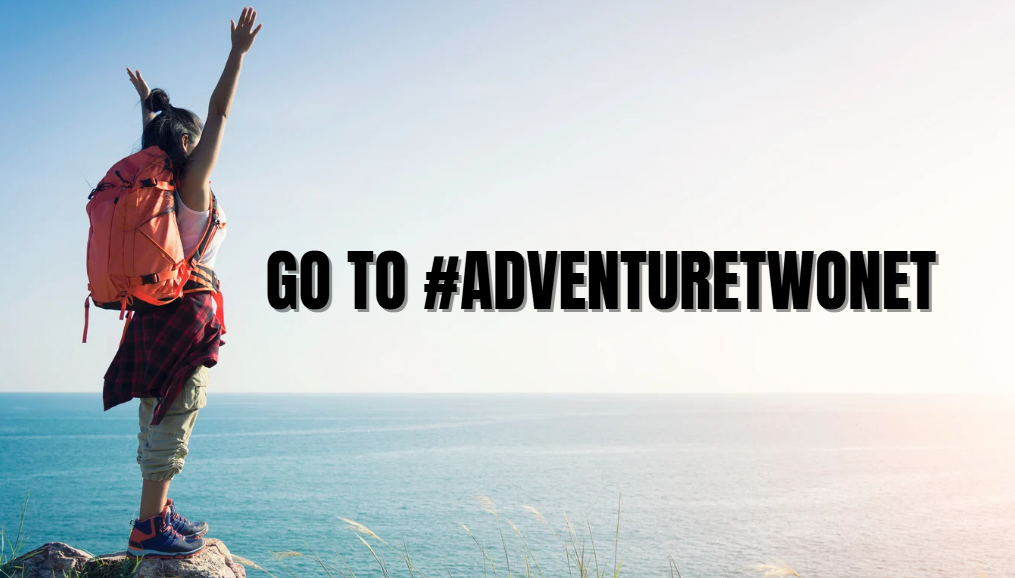When working with graphical representations of data or models in software applications, you may encounter various errors. One common error message that can perplex users is “error: dot: can’t open tree_cancer.dot: no such file or directory.”
This error can stem from different causes, and understanding its implications is essential for troubleshooting effectively. In this comprehensive article, we will dissect this error, explore its possible causes, and provide actionable solutions to help you resolve it.
This guide will also offer insights into how to prevent such errors in the future. By the end of this article, you will have a deeper understanding of the error, its origins, and how to rectify it.
What Does the Error Mean?
The error message “error: dot: can’t open tree_cancer.dot: no such file or directory” typically indicates that the Graphviz tool, specifically the dot command, is unable to locate a file named tree_cancer.dot in the specified directory. This error can occur in various scenarios, including programming environments, command-line interfaces, or when utilizing software that relies on Graphviz for visualizing data structures.
Breakdown of the Error Message
- “error: dot:” – This signifies that the error is related to the
dotutility, which is part of Graphviz. This utility is commonly used for creating visual representations of graphs and trees. - “can’t open” – This part of the message indicates that the system attempted to access a file but was unsuccessful.
- “tree_cancer.dot” – This is the specific file that the
dotutility is trying to open. It usually contains a description of the graph in the DOT language. - “no such file or directory” – This final phrase confirms that the system could not find the specified file in the expected location.
Common Causes of the Error
1. File Not Found
The most straightforward reason for encountering this error is that the file tree_cancer.dot does not exist in the directory where the dot command is being executed. This could happen due to:
- File Deletion: The file may have been accidentally deleted or moved.
- Misnaming: There might be a typo in the filename or its extension.
- Directory Change: The user might have changed directories and is now in a location where the file is not present.
2. Incorrect File Path
Even if the file exists, specifying an incorrect path can lead to this error. For example, if the file is located in a subdirectory and the command is executed from a different directory, the utility will not find it.
3. Permission Issues
In some cases, the file might exist, but the user executing the command does not have sufficient permissions to access it. This can happen in systems with strict file permissions.
4. Corrupted or Invalid DOT File
If the tree_cancer.dot file is corrupted or not in a valid format recognized by the dot utility, it may also cause similar issues.
5. Graphviz Installation Issues
If the Graphviz software itself is not correctly installed or if the dot command is not available in the command-line interface, users may encounter this error.
Troubleshooting the Error: “Error: dot: can’t open tree_cancer.dot: no such file or directory”
Step 1: Verify the Existence of the File
Start by checking if the file tree_cancer.dot exists in the expected directory. You can do this using command-line utilities:
- On Windows:bashCopy code
dir path\to\directory\tree_cancer.dot - On macOS/Linux:bashCopy code
ls path/to/directory/tree_cancer.dot
If the file does not exist, you will need to create it or restore it from a backup.
Step 2: Check the Current Directory
Ensure that you are in the correct directory from which you intend to run the dot command. Use the following command to check your current directory:
- On Windows:bashCopy code
cd - On macOS/Linux:bashCopy code
pwd
If you need to change directories, use the cd command followed by the path to your intended directory.
Step 3: Verify the File Path
If the file exists but is located in a different directory, ensure you specify the correct path in your command. For instance:
bashCopy codedot -Tpng path/to/directory/tree_cancer.dot -o output.png
Step 4: Check File Permissions
If the file exists and you are in the correct directory, check if you have the necessary permissions to access the file:
- On Windows: Right-click the file, select Properties, and navigate to the Security tab.
- On macOS/Linux: Use the command:bashCopy code
ls -l path/to/directory/tree_cancer.dot
If permissions are an issue, you may need to modify them using chmod on macOS/Linux or adjust security settings on Windows.
Step 5: Validate the DOT File
If the file exists and is accessible, but you still encounter the error, ensure that the content of the tree_cancer.dot file is valid. You can open the file with a text editor to check for syntax errors or formatting issues. A minimal valid DOT file looks like this:
dotCopy codedigraph G {
A -> B;
B -> C;
}
Step 6: Reinstall Graphviz
If none of the above solutions work, it may be worth reinstalling Graphviz. Ensure that you download it from a reliable source and follow the installation instructions carefully.
- Windows: Download the installer from the Graphviz website.
- macOS: Use Homebrew:bashCopy code
brew install graphviz - Linux: Use the package manager, for example:bashCopy code
sudo apt-get install graphviz
Preventing the Error in the Future
To avoid encountering the “error: dot: can’t open tree_cancer.dot: no such file or directory” in the future, consider the following best practices:
1. Use Version Control
Utilize version control systems like Git to keep track of file changes and recover lost files easily.
2. Maintain Organized Directories
Keep your project directories organized and document the file paths you are working with. This makes it easier to locate files when executing commands.
3. Regular Backups
Make regular backups of important files, including any DOT files, to prevent data loss from accidental deletion or corruption.
4. Script Automation
If you frequently work with DOT files, consider scripting your commands to automate file path management and ensure consistency.
FAQs
1. What is Graphviz and why is it used?
Graphviz is an open-source graph visualization software that provides tools for representing structural information as diagrams of abstract graphs and networks. It is commonly used for visualizing data structures, organizational charts, and network layouts.
2. What does the dot command do?
The dot command is part of the Graphviz suite and is used to convert DOT files into visual representations, such as PNG or SVG images.
3. How can I create a DOT file?
You can create a DOT file using any text editor. Just ensure you follow the correct syntax and save the file with a .dot extension.
4. What are common issues with DOT files?
Common issues include syntax errors, improper file formatting, and invalid graph structures. Always validate your DOT file to ensure it adheres to the DOT language specifications.
5. Can I use Graphviz without the command line?
Yes, there are various GUI-based tools and integrated development environments (IDEs) that allow you to work with Graphviz and visualize graphs without using the command line.
6. Where can I find more resources on Graphviz?
You can find more resources on Graphviz in its official documentation here, which includes guides, examples, and reference materials.
Conclusion
The error message “error: dot: can’t open tree_cancer.dot: no such file or directory” can be a stumbling block for users trying to visualize data using Graphviz. By understanding the underlying causes of the error and following the troubleshooting steps outlined in this article, you can effectively resolve the issue and enhance your workflow.
Remember, proper file management, validating your DOT files, and maintaining organized directories will not only help in troubleshooting but also prevent similar errors in the future. Armed with this knowledge, you can confidently navigate your projects and make the most of Graphviz’s powerful visualization capabilities.