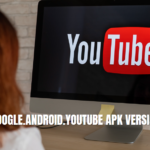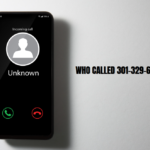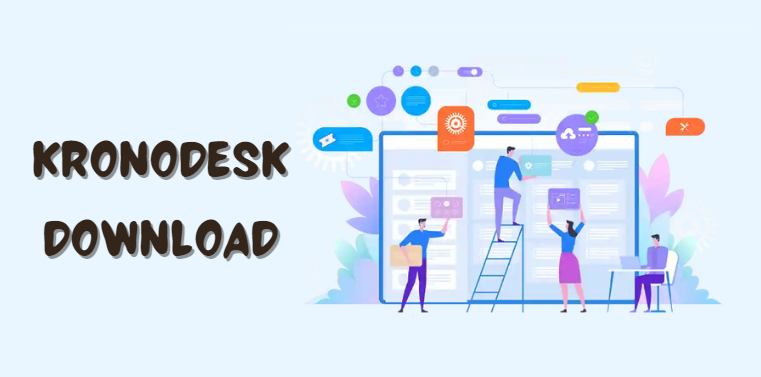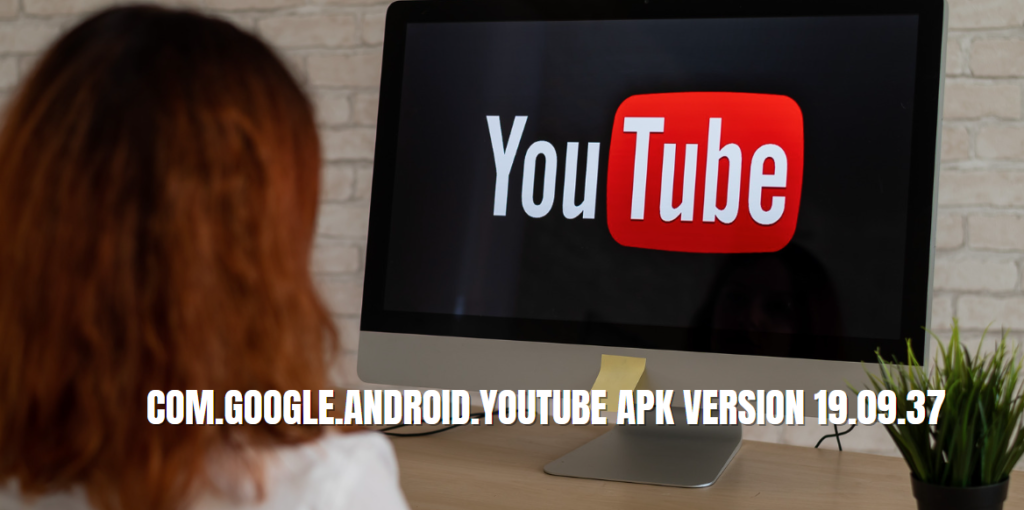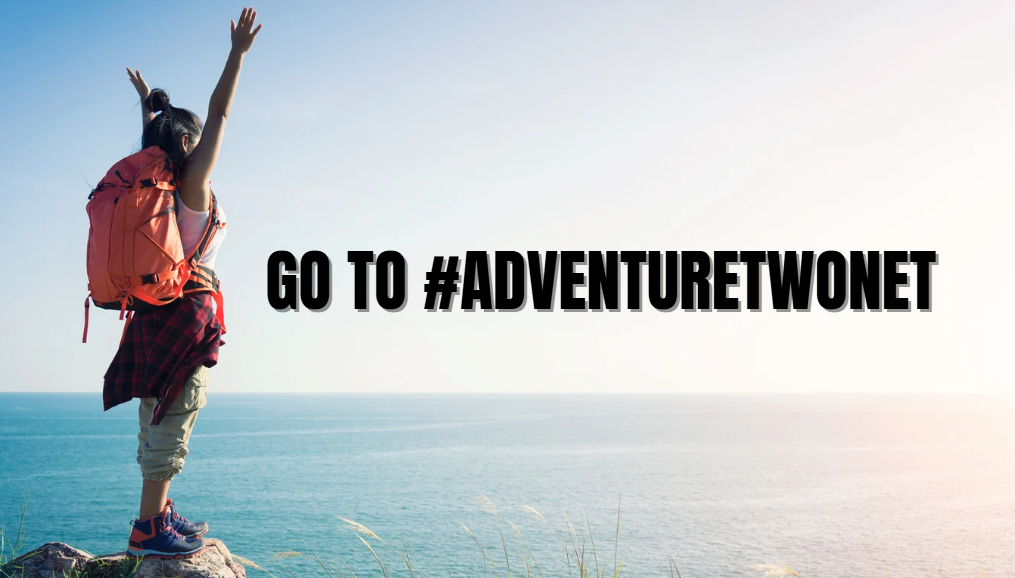In today’s fast-paced digital world, efficient IT Service Management (ITSM) is crucial for businesses of all sizes. One tool that stands out in this domain is KronoDesk. If you’re looking for a comprehensive guide on “KronoDesk download,” you’ve come to the right place. This article delves deep into the functionalities, benefits, and download process of KronoDesk, offering unique insights and detailed analysis to ensure you get the most out of this powerful ITSM tool.
Introduction to KronoDesk
KronoDesk is a robust IT Service Management (ITSM) solution designed to streamline and enhance your IT operations. Developed to address the evolving needs of modern businesses, KronoDesk offers a comprehensive suite of tools that facilitate efficient ticket management, customer support, and knowledge base creation.
What is KronoDesk?
KronoDesk is an all-in-one ITSM platform that integrates helpdesk ticketing, customer support, and knowledge management. It aims to simplify the management of IT services by providing a user-friendly interface and powerful backend capabilities. This tool is ideal for businesses looking to improve their IT support processes, reduce downtime, and increase customer satisfaction.
Key Features of KronoDesk
KronoDesk is packed with features that make it a standout choice for ITSM. Here are some of its key functionalities:
Ticket Management
KronoDesk offers a robust ticket management system that allows you to efficiently track and resolve customer issues. Features include:
- Automated Ticket Routing: Ensures tickets are assigned to the appropriate team members based on predefined criteria.
- Priority Management: Allows you to set priorities and SLAs for different types of tickets.
- Real-Time Tracking: Provides real-time updates on ticket status, ensuring transparency and accountability.
Customer Support Portal
The customer support portal in KronoDesk empowers your clients to find solutions independently, reducing the load on your support team. Key features include:
- Self-Service Knowledge Base: A comprehensive repository of articles, FAQs, and guides.
- Community Forums: Enables customers to interact, share solutions, and discuss common issues.
- Live Chat Support: Offers real-time assistance to customers, improving response times and satisfaction.
Knowledge Management
Efficient knowledge management is critical for any ITSM solution. KronoDesk excels in this area with:
- Article Creation and Management: Easily create, update, and manage support articles.
- Search Functionality: Advanced search options to help users quickly find relevant information.
- Feedback Mechanism: Allows users to rate articles, ensuring the most helpful content is prioritized.
Reporting and Analytics
KronoDesk provides powerful reporting and analytics tools to help you measure and improve your ITSM performance. Features include:
- Customizable Reports: Create reports tailored to your specific needs.
- Performance Metrics: Track key metrics such as ticket resolution times, customer satisfaction scores, and more.
- Dashboards: Visualize data in easy-to-understand dashboards for quick insights.
Benefits of Using KronoDesk for ITSM
Implementing KronoDesk can bring numerous benefits to your organization. Here are some of the key advantages:
Improved Efficiency
KronoDesk streamlines your IT support processes, reducing the time and effort required to manage tickets and support requests. This leads to faster resolution times and increased productivity.
Enhanced Customer Satisfaction
With features like self-service portals and live chat support, KronoDesk ensures your customers receive timely and effective assistance. This improves overall customer satisfaction and loyalty.
Better Resource Management
KronoDesk’s automated ticket routing and priority management features help you allocate resources more effectively. This ensures that critical issues are addressed promptly, while routine tasks are handled efficiently.
Comprehensive Knowledge Management
The knowledge management capabilities of KronoDesk enable you to create a centralized repository of information. This not only aids your support team but also empowers customers to find solutions on their own.
Data-Driven Decision Making
With robust reporting and analytics tools, KronoDesk provides valuable insights into your ITSM performance. This enables you to make informed decisions and continuously improve your processes.
Step-by-Step Guide to KronoDesk Download
Downloading KronoDesk is a straightforward process. Follow these steps to get started:
Step 1: Visit the KronoDesk Website
Go to the official KronoDesk website. Here, you’ll find all the information you need about the software, including features, pricing, and download options.
Step 2: Choose the Right Version
KronoDesk offers different versions tailored to various business needs. Select the version that best suits your requirements. Consider factors like the size of your organization, the complexity of your ITSM needs, and your budget.
Step 3: Register for an Account
To download KronoDesk, you’ll need to create an account on the website. Provide the necessary information, including your name, email address, and company details.
Step 4: Download the Software
Once you’ve registered, you’ll receive a download link via email. Click the link to download the KronoDesk installation file.
Step 5: Verify the Download
After the download is complete, verify the file integrity by checking the file size and running a virus scan. This ensures that the file is complete and free from malware.
Installation and Setup of KronoDesk
Installing and setting up KronoDesk is a critical step in getting your ITSM system up and running. Follow these detailed instructions to ensure a smooth installation:
System Requirements
Before you begin the installation, ensure that your system meets the minimum requirements for KronoDesk. These typically include:
- Operating System: Windows, Linux, or macOS
- Processor: Multi-core processor with at least 2 GHz speed
- Memory: Minimum of 4 GB RAM
- Storage: At least 10 GB of free disk space
- Database: MySQL, PostgreSQL, or SQL Server
Installation Steps
- Run the Installer: Locate the downloaded file and double-click it to run the installer.
- Accept the License Agreement: Read and accept the terms of the license agreement.
- Choose Installation Location: Select the directory where you want to install KronoDesk.
- Configure Database Settings: Enter the database settings
- Required for KronoDesk. This includes the database type, server address, username, and password. Ensure these details are accurate to avoid installation issues.
- Set Up Admin Account: Create an administrator account by providing a username, email address, and password. This account will have full access to all KronoDesk features.
- Complete Installation: Review your settings and click ‘Install’ to begin the installation process. This may take a few minutes, depending on your system specifications.
- Launch KronoDesk: Once the installation is complete, launch KronoDesk and log in using the admin account you created earlier.
Initial Configuration
After installing KronoDesk, there are several initial configuration steps you should follow to tailor the system to your needs:
- Configure Email Settings: Set up your email server settings to enable email notifications for ticket updates and other important communications.
- Customize User Roles: Define user roles and permissions based on your organizational structure. This ensures that users have access only to the features they need.
- Set Up Departments and Teams: Organize your support staff into departments and teams to streamline ticket routing and management.
- Create Custom Fields: Add custom fields to your ticket forms to capture specific information relevant to your business processes.
- Import Data: If you’re migrating from another ITSM system, use the data import feature to bring in your existing tickets, user information, and knowledge base articles.
Optimizing KronoDesk for Your Business Needs
To get the most out of KronoDesk, it’s essential to optimize the system to align with your specific business needs. Here are some tips for doing this:
Customizing the Interface
KronoDesk allows you to customize the user interface to match your branding and make it more intuitive for your team. You can:
- Add Your Logo: Upload your company logo to the header.
- Change Color Schemes: Modify the color scheme to reflect your brand’s colors.
- Reorganize Menus: Customize the navigation menus to highlight the most frequently used features.
Automating Workflows
Automation can significantly improve the efficiency of your ITSM processes. In KronoDesk, you can automate workflows by:
- Creating Triggers: Set up triggers to automatically perform actions when certain conditions are met (e.g., escalate tickets if they are not resolved within a specific timeframe).
- Defining SLAs: Establish Service Level Agreements (SLAs) to set expectations for ticket resolution times and monitor compliance.
- Using Macros: Create macros for repetitive tasks, such as responding to common queries or updating ticket statuses.
Enhancing the Knowledge Base
An effective knowledge base can reduce the number of support tickets by enabling customers to find solutions on their own. To enhance your knowledge base:
- Regularly Update Content: Keep articles up-to-date with the latest information and solutions.
- Encourage User Contributions: Allow your support team and customers to contribute to the knowledge base.
- Promote Popular Articles: Highlight frequently accessed articles on the support portal to make them easily accessible.
Integrating with Other Tools
KronoDesk can integrate with a variety of other tools to enhance its functionality. Some common integrations include:
- CRM Systems: Integrate with your Customer Relationship Management (CRM) system to provide seamless access to customer information.
- Project Management Tools: Link with project management tools like Jira or Trello to track the progress of IT projects alongside support tickets.
- Communication Platforms: Connect with communication tools like Slack or Microsoft Teams to receive real-time notifications and collaborate on ticket resolutions.
Integrating KronoDesk with Existing Systems
To maximize the efficiency and effectiveness of KronoDesk, it’s essential to integrate it with your existing systems. Here’s how you can do this:
CRM Integration
Integrating KronoDesk with your CRM system can provide a unified view of customer interactions and support tickets. This helps your support team deliver personalized and efficient service. Steps to integrate your CRM include:
- Identify the CRM System: Determine the CRM system you are using (e.g., Salesforce, HubSpot) and check for available integration options within KronoDesk.
- Configure API Settings: Use the API settings in KronoDesk to connect with your CRM. This typically involves generating API keys and configuring endpoints.
- Map Data Fields: Ensure that data fields in KronoDesk align with those in your CRM. This includes customer details, ticket information, and support history.
Project Management Integration
Integrating KronoDesk with project management tools can help track IT projects alongside support tickets, ensuring that your team is aligned and productive. Steps for integration include:
- Select the Project Management Tool: Choose the tool you want to integrate with (e.g., Jira, Trello).
- Set Up the Integration: Use the integration options in KronoDesk to connect with the project management tool. This may involve installing plugins or configuring API settings.
- Synchronize Data: Ensure that project tasks and milestones are synchronized with related support tickets in KronoDesk.
Communication Platform Integration
Real-time communication is critical for efficient IT support. Integrating KronoDesk with communication platforms can enhance collaboration and reduce response times. Steps to integrate communication platforms include:
- Choose the Communication Platform: Select the platform your team uses (e.g., Slack, Microsoft Teams).
- Configure Integration Settings: Use KronoDesk’s integration settings to connect with the communication platform. This may involve setting up webhooks or API connections.
- Set Up Notifications: Configure notifications to receive updates on ticket statuses, new support requests, and other critical information in real-time.
Best Practices for Using KronoDesk
To ensure that you get the most out of KronoDesk, here are some best practices to follow:
Regular Training and Updates
Ensure that your support team is well-trained on how to use KronoDesk. Regular training sessions can help keep everyone up-to-date with the latest features and best practices. Additionally, stay informed about updates and new releases from KronoDesk to take advantage of new functionalities.
Monitor Performance Metrics
Regularly monitor key performance metrics to identify areas for improvement. Important metrics include ticket resolution times, customer satisfaction scores, and SLA compliance rates. Use these insights to refine your ITSM processes and improve overall performance.
Encourage Feedback
Encourage feedback from both your support team and customers. This can provide valuable insights into areas where KronoDesk can be improved. Use feedback to make continuous improvements to your ITSM processes and the KronoDesk implementation.
Maintain a Comprehensive Knowledge Base
A well-maintained knowledge base is critical for reducing support requests and improving customer satisfaction. Regularly update articles, solicit contributions from your team, and promote popular content to ensure that your knowledge base remains a valuable resource.
Troubleshooting Common Issues with KronoDesk
Even with a robust ITSM system like KronoDesk, you may encounter occasional issues. Here are some common problems and their solutions:
Issue: Slow Performance
If KronoDesk is running slowly, try the following:
- Check System Resources: Ensure that your server meets the recommended system requirements and has sufficient resources (CPU, RAM, disk space).
- Optimize Database: Regularly perform database maintenance tasks such as indexing and cleanup to improve performance.
- Review Workflows: Complex workflows and automations can slow down the system. Review and streamline your workflows if necessary.
Issue: Email Notifications Not Working
If email notifications are not being sent:
- Verify Email Settings: Ensure that your email server settings are correctly configured in KronoDesk.
- Check Spam Filters: Ensure that emails from KronoDesk are not being blocked by spam filters.
- Review Logs: Check the email logs in KronoDesk for any errors or issues that may be preventing notifications from being sent.
Issue: Integration Problems
If you are having trouble integrating KronoDesk with other systems:
- Check API Settings: Ensure that API settings and credentials are correctly configured in both KronoDesk and the integrated system.
- Verify Data Mapping: Ensure that data fields are correctly mapped between systems.
- Consult Documentation: Review the integration documentation provided by KronoDesk and the other system for any specific configuration requirements.
Frequently Asked Questions (FAQs)
What is KronoDesk?
KronoDesk is a comprehensive IT Service Management (ITSM) platform that integrates helpdesk ticketing, customer support, and knowledge management.
How do I download KronoDesk?
To download KronoDesk, visit the official KronoDesk website, choose the appropriate version, register for an account, and follow the provided download link.
What are the system requirements for KronoDesk?
KronoDesk requires a multi-core processor with at least 2 GHz speed, a minimum of 4 GB RAM, at least 10 GB of free disk space, and a supported database (MySQL, PostgreSQL, or SQL Server).
How can I integrate KronoDesk with my CRM system?
To integrate KronoDesk with your CRM system, use the API settings in KronoDesk to connect with your CRM, configure the integration, and map the necessary data fields.
What should I do if KronoDesk is running slowly?
If KronoDesk is running slowly, check your system resources, optimize your database, and review your workflows to identify any areas for improvement.
How can I improve the performance of my KronoDesk knowledge base?
To improve the performance of your knowledge base, regularly update articles, encourage contributions from your support team, and promote popular content.
What is the role of automated workflows in KronoDesk?
Automated workflows in KronoDesk help streamline your ITSM processes by automating repetitive tasks, setting up triggers for specific actions, and defining SLAs for ticket resolution.
How can I ensure that email notifications are working in KronoDesk?
To ensure email notifications are working, verify your email settings, check spam filters, and review the email logs in KronoDesk for any errors.
Can I customize the user interface of KronoDesk?
Yes, KronoDesk allows you to customize the user interface by adding your logo, changing color schemes, and reorganizing menus to match your branding and make the system more intuitive.
Conclusion
KronoDesk is a powerful and versatile IT Service Management (ITSM) tool that can significantly enhance your organization’s IT support processes. By following the detailed steps and best practices outlined in this guide, you can ensure a successful KronoDesk download, installation, and optimization.
With its comprehensive suite of features, including robust ticket management, an intuitive customer support portal, advanced knowledge management, and powerful reporting and analytics, KronoDesk is well-equipped to meet the diverse needs of modern businesses. By integrating KronoDesk with your existing systems and leveraging its automation capabilities, you can improve efficiency, boost customer satisfaction, and make data-driven decisions to continually enhance your ITSM performance.
Remember, the key to getting the most out of KronoDesk is to customize the system to align with your specific business needs, regularly update and maintain your knowledge base, and monitor performance metrics to identify areas for improvement. By doing so, you can ensure that KronoDesk becomes an invaluable asset in your IT service management strategy.